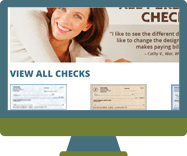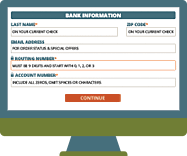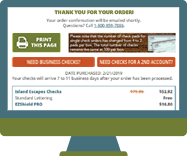If you wish to shop our Business Checks division now, a new tab will open for you and your Designer Checks item(s) will remain in your cart in this tab. Below, please select your preference to shop our Business Checks division now or to stay on the Designer Checks site.
-OR-